How to take a screenshot on your Mac You can take screenshots of your whole screen or just part of it. Screenshots are saved automatically as .png files on your desktop.
How to take a screenshot on a macbook
Take a screenshot of your whole screen
- Press Command (⌘)-Shift-3.
- Find the screenshot as a .png file on your desktop.

Take a screenshot of part of your screen
- Press Command-Shift-4. The pointer changes to a crosshair pointer.
- Move the crosshair pointer to where you want to start the screenshot.
- Drag to select an area. While dragging, you can hold the Shift key, Option key, or Space bar to change the way the selection moves.
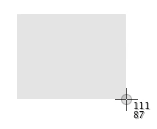
- When you've selected the area you want, release your mouse or trackpad button. To cancel, press the Escape (esc) key before you release the button.
- Find the screenshot as a .png file on your desktop.
Take a screenshot of a window
- Press Command-Shift-4. The pointer changes to a crosshair pointer.
- Press the Space bar. The pointer changes to a camera pointer.
- Move the camera pointer over a window to highlight it.
- Click your mouse or trackpad. To cancel, press the Escape (esc) key before you click.
- Find the screenshot as a .png file on your desktop. [post_ad]

This works with Finder windows and most application windows.
Take a screenshot of a menu
- Click the menu to reveal its contents.
- Press Command-Shift-4. The pointer changes to a crosshair pointer.
- Drag to select the menu.
- Release your mouse or trackpad button. To cancel, press the Escape (esc) key before you release the button.
- Find the screenshot as a .png file on your desktop.
Take a screenshot of a menu without the title
- Click the menu to reveal its contents.
- Press Command-Shift-4. The pointer changes to a crosshair pointer.
- Press the Space bar. The pointer changes to a camera pointer.
- Move the camera pointer over the menu to highlight it.
- Click your mouse or trackpad. To cancel, press the Escape (esc) key before you click.
- Find the screenshot as a .png file on your desktop.
.To save your screenshot to the Clipboard instead of a file on your desktop, use Command-Shift-Control-4.
.You can open screenshots with Preview or other image-editing apps.
.Some apps, such as DVD Player, might not let you take screenshots of their windows.
You can also check
How to Open RAR and ZIP Files on a PC, Mac, or Mobile Device
How to Install Multiple Apps on Android, iOS, Windows, Mac, and Ubuntu
How to Enable and Use Continuity, Handoff Features on iPhone, iPad, and Mac
How to Make and Answer Calls, Send and Receive SMS From Your iPad, Mac
Don’t forget to Share it with your friends via Facebook & Google+ and Twitter, And if you like the article How to take a screenshot on your macbook and you may even Subscribe for New post, to get directly in your mail inbox.
